Need to transfer videos from PC to iPhone?
With better portability, iPhone is a great device to play videos or movies. Especially, iPhone 8 and later models have the true tone feature that adjusts brightness and color according to your surroundings. you can have a much better video-viewing experience.
In addition, if you are video editor, photographer, you may often perform videos or photos transmission between your computer and iPhone. For instance, you create or edit a clip, and you want to view on your iPhone so you can modify it any time, you will want to save videos from PC to iPhone.
To enjoy movies, TV shows, or other purposes, follow the guide below, we will introduce a powerful tool enabling you to transfer videos from PC to iPhone easily.
The best tool to import videos from Windows PC to iPhone
When it comes to transferring data, some users turn to the traditional tool – iTunes. iTunes to help users to import videos, music, and other media files between computer and iPhone. But it is not working well in many conditions.
Actually, iTunes send movies/videos via synchronization between iDevice and iTunes. So, it may cause the loss of the existing videos on your iPhone. Thus. more and more users would like to get another alternative tool to perform iOS data transferring operation.
Here we would like to recommend a popular and powerful iOS transfer tool named AOMEI MBackupper is a powerful iOS transfer tool enabling you to import videos from your computer to your iPhone/iPad/iPod Touch.
- Fast transfer speed: AOMEI MBackupper gives you fast transfer speed. If you have large amounts of videos especially for high-quality videos, AOMEI MBackupper is the best choice.
- Transfer data without data loss. Unlike iTunes, this tool won’t overwrite the existing files on your device. You don’t need to worry about data loss.
- Support various media type: It helps you transfer mov, MP4, m4v and other format videos to iPhone.
- Selectively and preview transfer: This tool allows you to transfer all or part of videos on your device.
- Widely compatibility: It works well with Windows 11/10/8/7 and compatible with all iOS devices, including iPhone 13/12/11/X/8, and iPad, iPad Pro/Mini/Air.
Now you can follow the guide below to see how to use this tool.
How to transfer videos from Windows computer to iPhone
Firstly, connect your iPhone with a computer via USB cable. And you may be asked to trust this computer if it is the time to connect the iPhone and computer.
Step 1. Run AOMEI MBackupper on the computer. Click “Transfer to iPhone”.
Step 2. Click the “+” icon. Then find the videos you want to import from the computer.
Step 3. Here you can device save the selected videos to which app (Videos, Music, Photos). Then click “Transfer” button.
Note: If you want to watch videos with the Apple TV, please choose “Videos” to save the items.
Wait for a while, your videos will be saved on your iPhone.
Conclusion
With AOMEI MBackupper, you can easily and flexibly transfer videos from Windows computer to iPhone 13/12/11/X. So, you can enjoy your movies, videos wherever you go. In addition, AOMEI MBackupper is an all-in-one iOS data manager. You can also transfer photos, contacts, music, and
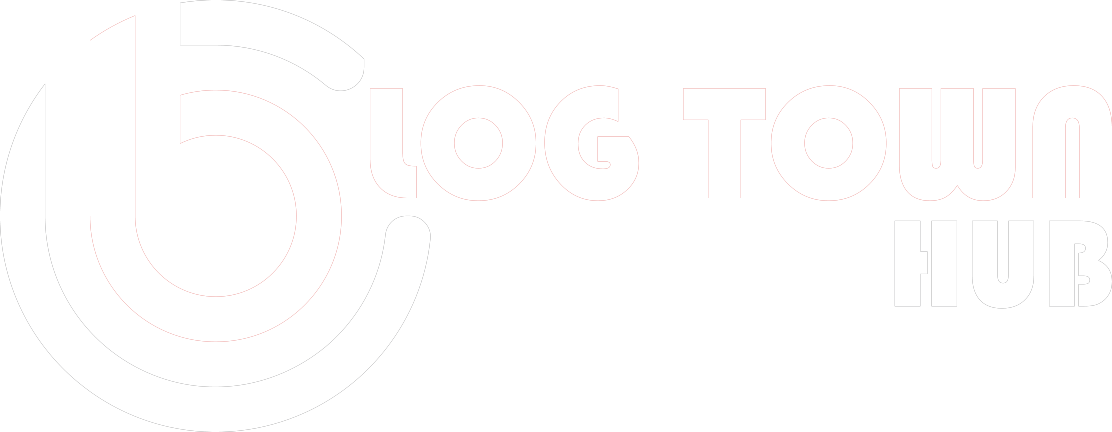
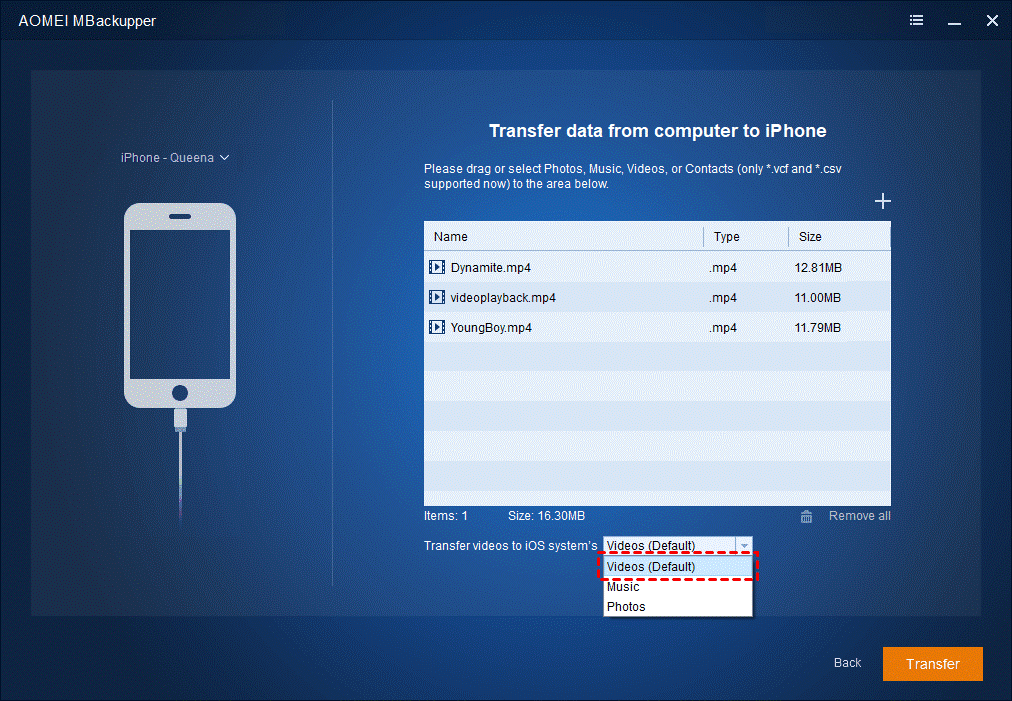
Recent Comments