Gmail is a free email client used by millions of people for email communication. It can store large numbers of emails, calendars, tasks, events, and much more. Some users also store their contacts on their Gmail accounts. Depending upon various factors like Gmail storage full and many more, users want to export Google contacts to CSV or vCard.
Here, the problem is how we can transfer contacts from Gmail to CSV. To answer this query, we will share a step-by-step guide through which users can export contacts from Gmail to CSV. Before we begin with the solutions, first, let’s know about some reasons for converting contacts to CSV format.
Reasons to Convert G-Contacts to CSV
There are numerous reasons to export Google contacts to CSV or vCard. Below you can explore some of them.
- Data saved in a CSV file format can be edited easily.
- Users can save Gmail contacts in a CSV or vCard file format to create a local backup of their contacts.
- CSV file formats do not require a specific platform to open them.
- It can store textual or numeric data along with the contact’s photo.
After going through the reasons, let’s find out different methods using which users can export Gmail contacts to CSV format.
How to export Google contacts to Excel?
To transfer the contacts to an Excel sheet, we will first have to export Google contacts to CSV. A CSV file can be directly opened in an Excel spreadsheet. There is a manual method and automated Gmail Backup Tool through which users can transfer Google contacts into a CSV format.
#Method 1. Manual Method to Export Contacts from Gmail to CSV
Follow the steps one-by-one to transfer all contacts from Gmail to CSV.
- Open Gmail on your Mac device and go to contacts.
- Select all the contacts you want to export and press the Export button.
- From the displayed option, select Google CSV from the Export option.
- The Google contacts are saved on your local drive in a CSV file format.
- Now, Open the Excel spreadsheet on your Mac device.
- Go to the File menu option and navigate to Import.
- Drag and Drop the CSV file and click on Import.
- Now, Your Gmail contacts are saved in an Excel spreadsheet.
This manual approach to export Google Contacts to CSV has certain limitations to it which we will share in the following section.
Downsides of the Above Method
The above-mentioned manual approach is not advisable to export contacts from Google to Excel because of the below-mentioned drawbacks.
- It is time-consuming depending upon the list of contacts.
- Users are unable to filter duplicate contacts with this method.
- Bulk migration of Goggle contacts is not possible at all.
- Data hierarchy is not exactly maintained.
That’s why many experts use the professional and automated method to eliminate the above limitations.
#Method 2. Automated Method with Mac Gmail Backup Tool
MacSonik Gmail Backup Tool for Mac is prominent software that allows the migration of Gmail contacts efficiently. It allows bulk conversion and migration of Gmail mailbox items like contacts, emails, calendars, tasks, notes, etc without altering a single piece of data. This method can export contacts from Google to Excel CSV in a few clicks. Users can also remove duplicate contacts and other mailbox items from the conversion process.
Steps to Export Google Contacts to CSV or vCard
- Install and Run the MacSonik Gmail Backup Tool as an administrator.
- Enter the Gmail ID and Password then tap on Sign in.
- Now, select the Contacts option and tap the Next button.
- Opt for CSV as the saving option from the drop-down list.
- Choose the desired location to save the resultant file format.
- Finally, hit the Convert button to export Gmail contacts to CSV format.
Some Advantages of Mac Gmail Backup Tool
- There is no alteration or loss of data during the process.
- The automated method maintains data hierarchy throughout the conversion process.
- It eliminates any duplicate contacts or mail items from migration.
- Users can quickly export contacts from Google to Excel CSV in bulk.
- The Gmail backup tool can also migrate Gmail to Office 365, Yahoo, thunderbird, and many more email clients/file formats.
Conclusion
In this blog, we have shared the manual and professional approach to export Google Contacts to CSV on Mac. We have also mentioned the reasons why users seek to migrate G-contacts to CSV format. The manual approach has some limitations to it which does not make it an optimum solution. Therefore, using a professional approach is a better choice as it gives accurate results in less time.
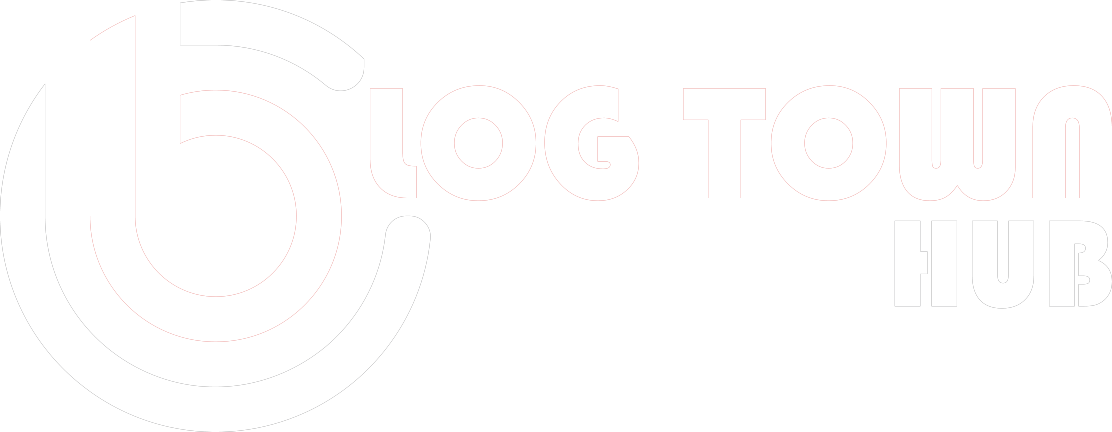
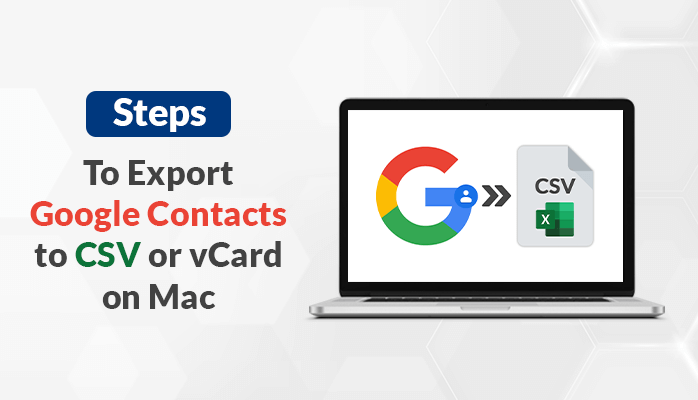
Recent Comments