EML is also known as Electronic Mail file format, one of the most common email message formats. It is a standard file format broadly utilized by MS Outlook in addition to other email applications. EML contains various elements like Date, Subject, Sender, Receiver of an email message. It also includes one or many email attachments with the message. EML or Electronic mail uses Internet Message Format i.e., IMF for the text contained in the message. It is originally developed by Microsoft for transporting messages between email clients.
EML files are compatible with windows but can’t be accessed on Mac OS. To open and view the EML files users are required to convert EML to MBOX on Mac. MBOX is known as a Mailbox file format that is used by multiple email clients like Thunderbird, PowerMail, and many more. It can easily store groups of emails and attachments sent or received. MBOX stores messages in a sequential format. At starting, MBOX files were used by the Unix host to locally store email messages.
In order to migrate to a Mac-supported email client, it is required to save EML files as MBOX on Mac. In this blog, we are going to discuss some possible methods through which users can migrate EML to MBOX. Before moving to the solution, consider some reasons due to which users are required to export EML files on Mac.
Reasons to Convert EML to MBOX File on Mac OS
Users are widely compatible with the MBOX format because of its various customizable features. Also, EML files are directly not accessed on Mac-based systems. EML files are plain text formats. Due to this, users often face configuration issues with EML files because of which they migrate EML file to MBOX.
Moreover, there are numerous possible factors for converting EML files to MBOX on Mac.
- Switching the platform from Windows to Mac operating system.
- Thunderbird MBOX files provide multiple customizable options to save and share the email message.
- Messages are stored in a sequential format when users convert EML to MBOX files.
- Users can not view EML file attachments in a standard text viewer.
- MBOX files are well suited with various email applications like Thunderbird, PowerMail, Spicebird, and many more.
Due to these following factors, users migrate EML to MBOX files on Mac. User’s own choices can also be a reason for migrating EML to MBOX files. Now, we move further to some basic methods that can be used to import EML to MBOX Mac.
Manual Method to Convert EML to MBOX on Mac
Users often face difficulties while choosing the right method of migrating EML files to Mac MBOX. They are unknown to the suitable solution that can give desired results. Some users seek a method that can convert EML files to MBOX online. But it is not safe at all to deal with your important and confidential files.
Users can follow the below steps accordingly to export EML files to MBOX on Mac.
- Open the Thunderbird email application on your Mac device and log in using your ID and password.
- In the Tool menu, install the ImportExport Add-on to save EML files as MBOX on Mac.
- Restart the Thunderbird application then Right-click on Inbox and create a new folder to convert EML to MBOX on Mac.
- Open the newly created folder and click on the menu.
- Select the Add-on option from the tool menu and choose the import message option.
- Locate the EML files that you want to import to Thunderbird MBOX. Then press the open button to upload EML to MBOX on Mac.
- Now your EML files have been saved into Thunderbird MBOX on Mac OS.
Hope you will get to know how to import EML files to MBOX on Mac? By performing these manual steps you can migrate EML file to MBOX files on Mac OS. However, the manual method is lengthy and time-consuming. It is not a suitable option for faster and quick results. There are some limitations of manual technique that have been mentioned below.
Manual Method Limitations to Convert EML to MBOX
Converting EML files to MBOX using manual procedures does not deliver effective and quick results. It is not considered to be the best and most reliable approach to move EML to MBOX on Mac. Users have to put more effort and time into getting the output.
Let’s take a quick look at some limitations of the manual method to import EML to MBOX Mac.
- There is a risk of data alteration or corruption if converting large EML files.
- Sometimes the manual process becomes slow and delays the system process.
- It is required to have prior technical knowledge before performing the steps.
- Users are unable to migrate EML attachments in a separate folder when they convert EML to MBOX manually.
- The problem might often be faced while converting large and bulk EML files.
The manual approach is very tricky and users have to follow a long procedure to export EML to Mac MBOX. To get rid of these limitations, many users and experts suggest a professional solution. EML Converter Tool for Mac is the most opted and trusted automated solution to migrate EML file to MBOX. Users can easily perform bulk conversion at a single time with high data security and accuracy. It delivers a risk-free process without altering the data or information. An automated solution always delivers a smooth and efficient conversion process. It also provides an option to migrate emails with or without attachments.
Conclusion
There are two methods to convert EML to MBOX on Mac, manual and professional. Users can import EML to Mac MBOX with the manual method but they have to face difficulties. In this blog, we have discussed the manual process with some reasons and limitations to migrate EML to MBOX. For an efficient and effective conversion process, users are required to use a trusted professional solution. It delivers highly accurate and risk-free results by taking less time and effort of the users.
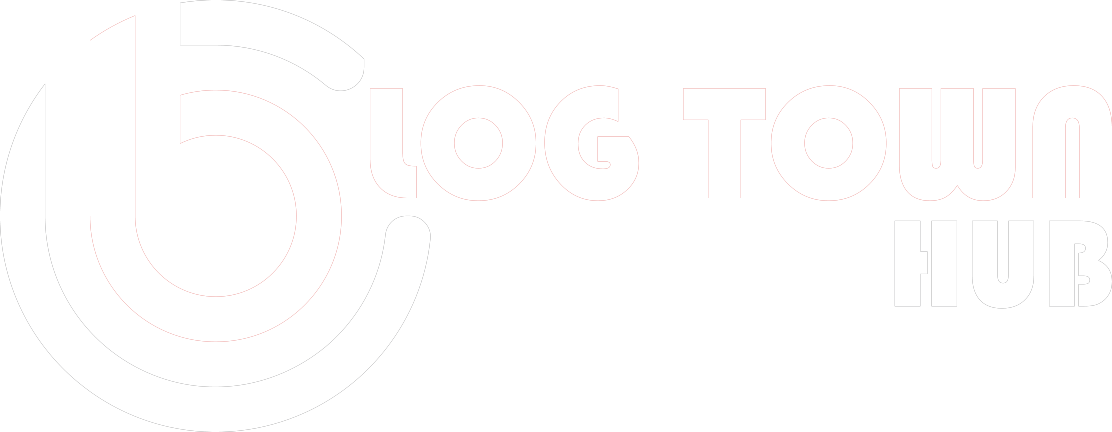
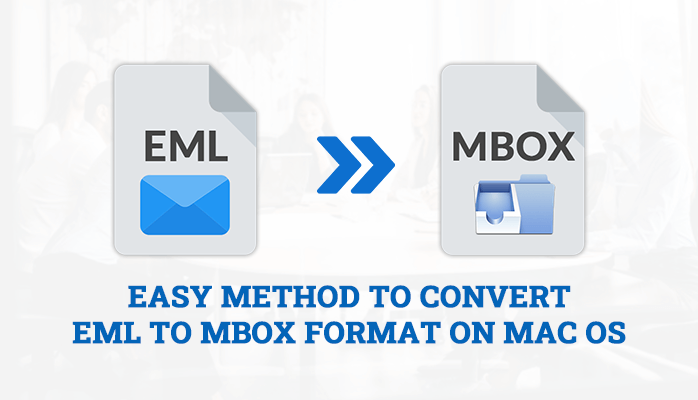
Recent Comments